POS Gift Cards
We offer gift vouchers that act as prepaid money-cards that are linked to your LightSpeed Restaurant account.
Gift cards are also compatible with multi-location restaurant environments.

We offer gift vouchers that act as prepaid money-cards that are linked to your LightSpeed Restaurant account.
Gift cards are also compatible with multi-location restaurant environments.

In order to work with gift cards in Restaurant POS, you must first create a Gift Card payment type in the LightSpeed Restaurant Manager.
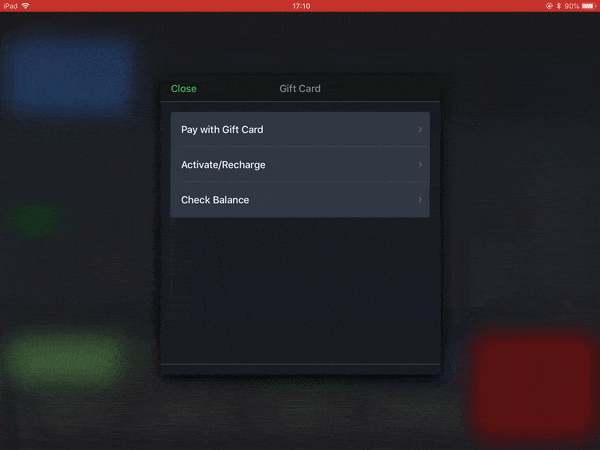
Activate a gift card and assign it a monetary value to be used by a customer
Add monetary value to a gift card that’s already in your system by recharging it
Gift cards act as prepaid money-valued cards linked with your establishment
To verify the value of a gift card at any point, check its balance from within Restaurant POS.
NOTE: The gift card number can be any alphanumeric code of your choosing for situations when a barcode won’t be used.
We offer several services to improve gift voucher functionality and integration for your business.
Without having to build your existing point of sale system from the ground up again to add POS gift vouchers, we can integrate gift card functionality to whatever POS software you are using for your business.
We can allow your business to sell and redeem your custom POS gift cards at the counter or online. If you have an existing business website, we can do custom integration to your website.
Virtual gifts cards by email
Printed plastic gift cards
Top up existing cards
Cancel cards if needed (lost or stolen)
Get your necessary hardware such as barcode scanners on our dedicated website below.
Once ready, we will provide onsite set up to get your POS gift card functionality up and running.
We will provide all of the staff training to sell gift cards within your POS systems.